Cursor setup for daisyUI
Setup Cursor editor to correctly generate daisyUI code based on your prompt.
To setup Tailwind CSS syntax support and IntelliSense, see Tailwind CSS docs.
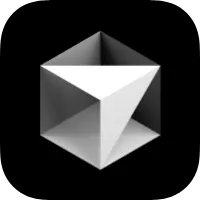 Cursor LLM setup
Cursor LLM setup
daisyui.com/llms.txt file is a compact, text version of daisyUI docs to help AI generate accurate daisyUI code based on your prompt.
Here's how to use daisyUI llms.txt in Cursor:
Quick use
In chat window type this and Cursor will use daisyUI's llms.txt file to generate code.
@web https://daisyui.com/llms.txtProject-level permanent setup
You can setup daisyUI's llms.txt file to your workspace so Cursor can use it by default. (Read more at Cursor docs)
Run this command to save the llms.txt file to .cursor/rules/daisyui.mdc
curl -L https://daisyui.com/llms.txt --create-dirs -o .cursor/rules/daisyui.mdcAdd as an optional document to Cursor
Press ⌘ CMD + ⇧ Shift + P. Or if it's Windows, press ⌃ Ctrl + ⇧ Shift + P.
Type
Add new custom docsAdd this:
https://daisyui.com/llms.txtNow in chat window you can type
@docsand choosedaisyUIto provide daisyUI docs to Cursor.
MCP server
MCP is a an API to communicate with AI models.
You can add MCP servers and Cursor will communicate with them to get more accurate results.
You can use Context7 or daisyUI GitMCP as MCP server in Cursor.
daisyUI Blueprint
Blueprint is the official MCP server for daisyUI. Read more about Blueprint.
Automatic setup
- Click the button below:
- In the MCP settings form add the following environment variables:
- LICENSE: YOUR BLUEPRINT LICENSE KEY
- EMAIL: YOUR EMAIL ADDRESS
- FIGMA: YOUR FIGMA API KEY (optional)
Manual setup
- Get a Blueprint License
- In Cursor press ⌘ CMD + ⇧ Shift + P ( Or Ctrl + Shift + P )
- Choose
MCP: Open MCP Settings - Add this and set your
license key+email addressin it
Figma API Key is optional - Only needed for Figma-to-code conversion
~/.cursor/mcp.json{ "mcpServers": { + "daisyui-blueprint": { + "type": "stdio", + "command": "npx", + "args": ["-y", "daisyui-blueprint@latest"], + "env": { + "LICENSE": "YOUR BLUEPRINT LICENSE KEY", + "EMAIL": "YOUR EMAIL ADDRESS", + "FIGMA": "YOUR FIGMA API KEY (optional)" + } + } } }
Usage
Now you can ask AI anything about daisyUI, and write use Blueprint MCP at the end of your prompt.
For example:
give me a light daisyUI 5 theme with tropical color palette. use Blueprint MCPSetup Context7 MCP server
In Cursor press ⌘ CMD + ⇧ Shift + P ( Or Ctrl + Shift + P )
Choose
MCP: Open MCP SettingsClick
Add MCP serverAdd this:
~/.cursor/mcp.json{ "mcpServers": { + "Context7": { + "type": "stdio", + "command": "npx", + "args": ["-y", "@upstash/context7-mcp@latest"] + } } }
Usage
Now in Agent Mode you can ask AI anything about daisyUI. write use context7 at the end of your prompt.
For example:
give me a light daisyUI 5 theme with tropical color palette. use context7Setup daisyUI GitMCP server
In Cursor press ⌘ CMD + ⇧ Shift + P ( Or Ctrl + Shift + P )
Choose
MCP: Open MCP SettingsClick
Add MCP serverAdd this:
~/.cursor/mcp.json{ "mcpServers": { + "daisyui-github": { + "url": "https://gitmcp.io/saadeghi/daisyui" + } } }
Usage
Now in Agent Mode you can ask AI anything about daisyUI.
give me a light daisyUI 5 theme with tropical color palette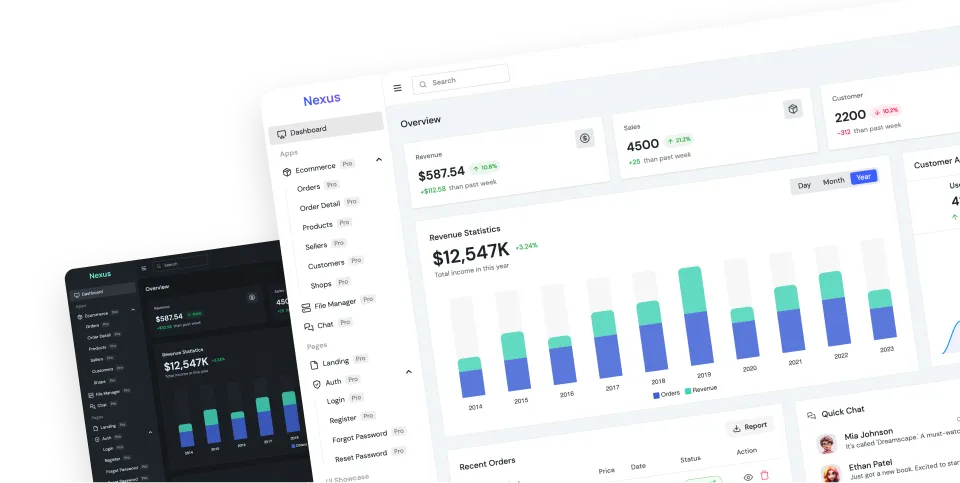
 Install MCP Server
Install MCP Server